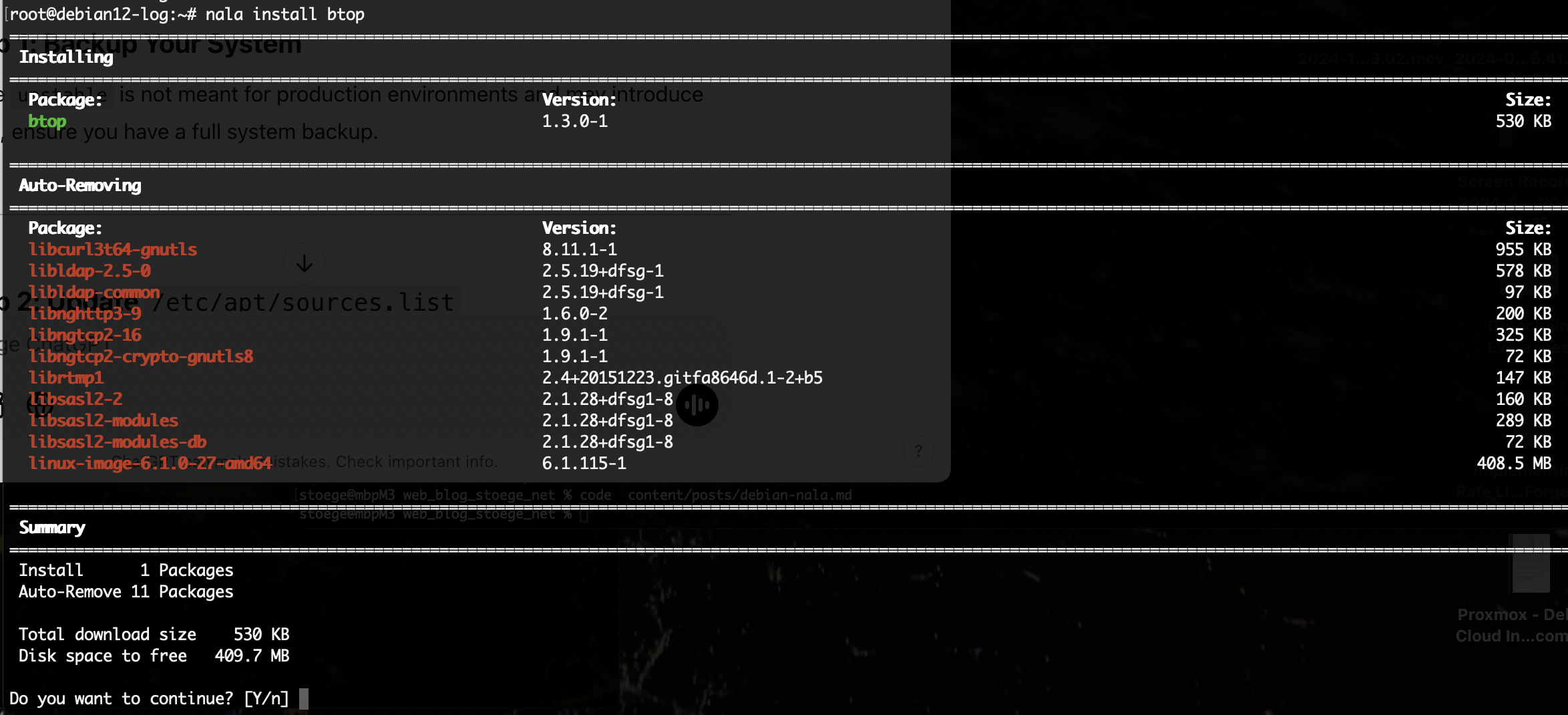Some Commands for Mikrotik NewBees
Helpful Links
Quick Guide - CCR2004-1G-12S+2XS
CCR2004-1G-12S+2XS - User Manual
MikroTik wired interface compatibility
Copper SFP (not able todo Auto Negotiation)
/interface/ethernet/set sfp-sfpplus1 auto-negotiation=no
Update Packages
/system package update check-for-updates
/system package update install
reboot
Upgrade Firmware
/system routerboard print
/system routerboard upgrade
/system reboot;
Reset Config
/system/reset-configuration
MMM MMM KKK TTTTTTTTTTT KKK
MMMM MMMM KKK TTTTTTTTTTT KKK
MMM MMMM MMM III KKK KKK RRRRRR OOOOOO TTT III KKK KKK
MMM MM MMM III KKKKK RRR RRR OOO OOO TTT III KKKKK
MMM MMM III KKK KKK RRRRRR OOO OOO TTT III KKK KKK
MMM MMM III KKK KKK RRR RRR OOOOOO TTT III KKK KKK
MikroTik RouterOS 7.10.1 (c) 1999-2023 https://www.mikrotik.com/
Press F1 for help
-------------------------------------------------------------------------------
The following default configuration has been installed on your router:
Welcome to RouterOS!
1) Set a strong router password in the System > Users menu
2) Upgrade the software in the System > Packages menu
3) Enable firewall on untrusted networks
-----------------------------------------------------------------------------
LAN:
IP on ether1: 192.168.88.1/24;
-------------------------------------------------------------------------------
You can type "v" to see the exact commands that are used to add and remove
this default configuration, or you can view them later with
'/system default-configuration print' command.
To remove this default configuration type "r" or hit any other key to continue.
If you are connected using the above IP and you remove it, you will be disconnected.
Initial Config
/interface bridge add name=local
/interface bridge port add interface=ether2 bridge=local
/ip address add address=192.168.88.1/24 interface=local
Backup Config
# show full Config
export
# show non defaults
export compact
# show non defaults, hide sensitive stuff
export compact hide-sensitive
# write config to myconfig
export compact hide-sensitive file=myconfig
Any Comments ?
sha256: 4cffb5ddbd4d0059c71e311bc75a67839be888f15291cec9ac6d0c24478fffdd